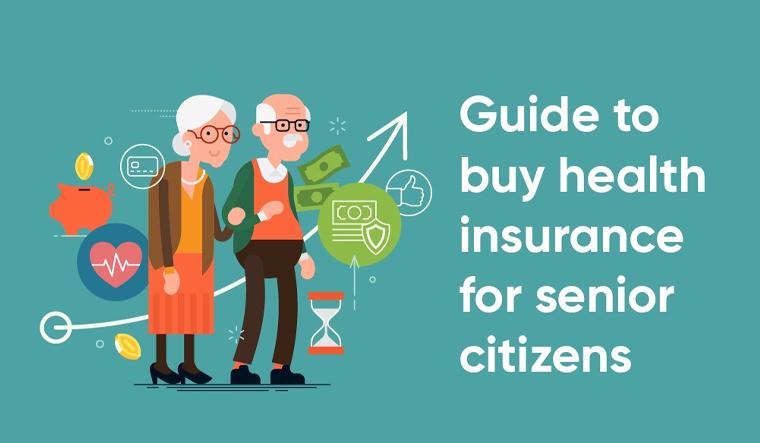In today's data-driven world, businesses rely heavily on data visualization tools like Microsoft Power BI to interpret complex data sets, draw insights, and make informed decisions. While Power BI provides a wide range of powerful built-in visuals, businesses often need more customized visuals tailored to their specific needs. This is where creating custom Power BI visuals with JavaScript can transform how data is represented. In this guide, we’ll explore how to leverage JavaScript to create custom Power BI visuals, the advantages it brings, and best practices. We'll also showcase some practical Power BI dashboard examples and discuss the expertise required to make the most of Power BI's custom visualization capabilities.
Outline of the Article:
- Introduction to Custom Power BI Visuals
- Why Customize Power BI Visuals?
- Tools and Technologies Needed for Power BI Custom Visuals
- Step-by-Step Guide to Creating Custom Power BI Visuals with JavaScript
- Best Practices for Custom Power BI Visuals
- Power BI Dashboard Examples Featuring Custom Visuals
- Why Partner with Power BI Experts Like Imenso Software
- Conclusion
Let’s delve into each section to understand the role of custom visuals in Power BI and how you can create them using JavaScript.
1. Introduction to Custom Power BI Visuals
Power BI is a powerful analytics tool that enables organizations to visualize data through interactive dashboards, charts, and graphs. The platform’s native visuals are robust, but there are times when standard visuals may not fully capture the nuances of specific business data. This is where custom Power BI visuals come into play, allowing businesses to design visuals that meet unique requirements. With the help of Power BI experts and developers skilled in JavaScript, businesses can enhance their Power BI dashboards and improve the way they interpret data.
2. Why Customize Power BI Visuals?
Custom Power BI visuals provide a higher degree of control and flexibility in data representation. Here are some reasons why organizations choose to create custom visuals:
- Tailored Data Representation: Custom visuals allow businesses to present data in a way that aligns with their industry, internal standards, and user preferences.
- Enhanced User Engagement: Unique and interactive visuals can capture users' attention better than generic visuals.
- Improved Data Insights: Some data relationships are best represented by specialized visuals, which are not always available in Power BI's default offerings.
- Brand Consistency: Custom visuals can be styled to match a company's brand, helping maintain a consistent look and feel across reports and dashboards.
3. Tools and Technologies Needed for Power BI Custom Visuals
To create custom Power BI visuals, you’ll need a few tools and technologies in place:
- Power BI Developer Tools: Microsoft provides developer tools specifically for creating Power BI custom visuals.
- Node.js and npm: JavaScript frameworks, especially Node.js and npm (Node Package Manager), are essential for developing and managing JavaScript-based custom visuals.
- D3.js: D3.js is a popular JavaScript library used for data-driven documents. It's particularly useful for creating complex visuals.
- TypeScript: Power BI custom visuals are often written in TypeScript, a superset of JavaScript that adds static types for better readability and debugging.
- Power BI Service or Desktop: You’ll need access to Power BI to test, deploy, and display the custom visuals.
4. Step-by-Step Guide to Creating Custom Power BI Visuals with JavaScript
Creating a custom Power BI visual involves multiple steps, from setting up the environment to deploying the visual in a Power BI report. Here’s a step-by-step guide to help you get started.
Step 1: Set Up the Environment
First, install Node.js and npm. This setup is essential because Power BI custom visuals are built on these technologies.
Step 2: Install Power BI Visual Tools
Run the following command to install the Power BI Visual Tools (pbiviz):
These tools are necessary to package and test custom visuals.
Step 3: Create a New Custom Visual
Use the following command to create a new Power BI visual:
This command initializes a new visual template with files and directories for development.
Step 4: Write JavaScript Code for Visualization
The next step is to start coding the visual in JavaScript or TypeScript. The main file will contain a function to render data into visuals using JavaScript and libraries like D3.js for complex visuals.
Step 5: Define Capabilities
Define the capabilities of your visual, including data mappings, in the capabilities.json file. This file specifies the data fields the visual can use, allowing Power BI to understand what data it should send to the visual.
Step 6: Package and Test the Visual
After you’ve written and configured your custom visual, use the following command to package it:
This generates a .pbiviz file that you can import into Power BI Desktop or Power BI Service for testing.
Step 7: Import and Use in Power BI
Finally, go to Power BI, navigate to the Visualizations pane, and import your .pbiviz file. Now you can start using your custom visual within your Power BI reports.
5. Best Practices for Custom Power BI Visuals
To ensure high performance and user satisfaction, consider these best practices:
- Optimize for Performance: Use efficient algorithms to ensure that your visuals load and render quickly, even with large data sets.
- Maintain Consistent Styling: Follow your brand guidelines to maintain a consistent look and feel.
- Prioritize Interactivity: Power BI is known for its interactivity, so ensure that your visuals respond to user interactions.
- Test Thoroughly: Test your visual across different data sets and Power BI environments to ensure compatibility.
6. Power BI Dashboard Examples Featuring Custom Visuals
To illustrate the impact of custom visuals, here are a few Power BI dashboard examples that incorporate unique, JavaScript-based visuals:
- Sales Performance Dashboard: A custom funnel chart shows the conversion rate at each stage of the sales pipeline.
- Financial Overview Dashboard: Custom waterfall charts illustrate financial gains and losses across periods.
- Customer Satisfaction Dashboard: Heat maps visualize customer sentiment across regions and product lines.
Each of these examples demonstrates how custom Power BI visuals can provide insights that generic visuals might miss, allowing users to make more informed decisions.
7. Why Partner with Power BI Experts Like Imenso Software
Creating custom Power BI visuals with JavaScript requires both technical expertise and an understanding of data visualization principles. Imenso Software, a leading Power BI company, has a team of Power BI experts who specialize in creating custom visuals that align with your business goals.
Our team can assist you with:
- Designing Custom Visuals: We craft visuals that enhance your dashboards, tailored to your unique data needs.
- Integration and Deployment: Our experts handle the deployment of custom visuals across Power BI environments, ensuring smooth integration.
- Performance Optimization: We prioritize performance to ensure fast load times and smooth interactivity.
- Ongoing Support: With Imenso Software, you’ll have access to ongoing support to ensure that your custom visuals remain effective as your data and needs evolve.
8. Conclusion
Custom Power BI visuals created with JavaScript open up new possibilities for data visualization, allowing businesses to better interpret and present complex data. By partnering with Power BI experts like Imenso Software, you can unlock the full potential of Power BI, creating visuals that capture the unique insights your business relies on. Whether you need custom visuals for financial data, sales performance, or customer sentiment, our team is here to bring your data to life.